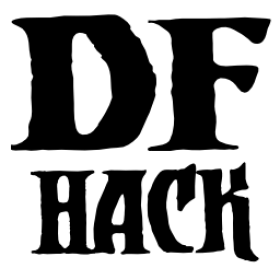Introduction and overview¶
DFHack is a Dwarf Fortress memory access library, distributed with a wide variety of useful scripts and plugins.
The project is hosted on GitHub, and can be downloaded from the releases page – see Installing for installation instructions. This is also where the DFHack bug tracker is hosted. If you would like to download the DFHack documentation for offline viewing, you can do so by clicking the expansion panel in the lower right corner of our online documentation and selecting your desired format from the “Downloads” section.
New releases are announced in the DF subreddit, the DFHack Discord, and the Bay12 forums thread. Discussion and questions are also welcome in each of these venues.
For users, DFHack provides a significant suite of bugfixes and interface enhancements by default, and more features can be enabled as desired. There are also many tools (such as autofarm) which automate aspects of gameplay many players find toilsome. You can even add third-party scripts and plugins to do almost anything!
For modders, DFHack makes many things possible. Custom reactions, new interactions, magic creature abilities, and more can be set through DFHack tools and custom raws. 3rd party DFHack scripts can be distributed in mods via the DF Steam Workshop or on the forums.
For developers, DFHack unites the various ways tools access DF memory and allows easier development of new tools. As an open-source project under various open-source licenses, contributions are welcome.
Getting started¶
See Installing for details about installing DFHack.
Once DFHack is installed, it extends DF with a console that can be used to run
commands. The in-game version of this console is called gui/launcher, and you
can bring it up at any time by hitting the backtick (`) key (on most keyboards
this is the same as the tilde (~) key). There are also external consoles you can
open in a separate window. On Windows, you can show this console with the show
command. On Linux and macOS, you will need to run the dfhack script from a
terminal, and that terminal will be used as the DFHack console.
Basic interaction with DFHack involves entering commands into the console. To learn what commands are available, you can keep reading this documentation or skip ahead and use the ls and help commands. The first command you should run is likely gui/control-panel so you can set up which tools you would like to enable now and which tools you want automatically started for new games.
Another way to interact with DFHack is to set in-game keybindings to run commands in response to a hotkey. If you have specific commands that you run frequently and that don’t already have default keybindings, this can be a better option than adding the command to the gui/quickcmd list.
Commands can also run at startup via init files, or in batches at other times with the script command.
Finally, some commands are persistent once enabled, and will sit in the background managing or changing some aspect of the game if you enable them.
Note
In order to avoid user confusion, as a matter of policy all GUI tools display the word DFHack on the screen somewhere while active.
When that is not appropriate because they merely add keybinding hints to existing DF screens, they surround the added text or clickable buttons in red square brackets.
For a more thorough introduction and guide through DFHack’s capabilities, please see the Quickstart guide.
Getting help¶
DFHack has several ways to get help online, including:
- GitHub:
for bugs, use the issue tracker
for more open-ended questions, use the discussion board. Note that this is a relatively-new feature as of 2021, but maintainers should still be notified of any discussions here.
The /r/dwarffortress questions thread on Reddit
When reaching out to any support channels regarding problems with DFHack, please
remember to provide enough details for others to identify the issue. For
instance, specific error messages (copied text or screenshots) are helpful, as
well as any steps you can follow to reproduce the problem. Log output from
stderr.log in the DF folder can often help point to the cause of issues.
Some common questions may also be answered in documentation, including:
This documentation (online here; search functionality available here)