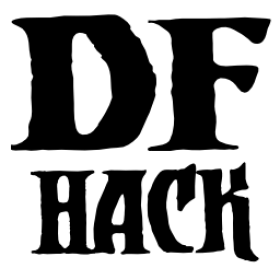Dependencies¶
The most immediate consideration is of course that DFHack is meant to be installed into an existing DF folder. So it is prudent that one is ready.
Build Dependencies¶
Many of DFHack’s build dependencies are included in the repository as git submodules, however there are some system dependencies as well. They are as follows:
System packages:
SDL (libsdl 1.2, not sdl2).
cmake
Perl
Python
Sphinx
git (required for contributions)
ccache (optional, but recommended to improve build times)
OpenGL headers (optional: to build stonesense)
zlib (compression library used for xlsxreader -> quickfort)
build system (e.g. gcc & ninja, or Visual Studio)
SDL is used as an injection point which you can see more about in DFHack’s architectural documentation & diagrams.
Perl packages:
XML::LibXML
XML::LibXSLT
These perl packages are used in code generation. DFHack has many structures that are reverse engineered, we use xml files to define and update these structures. Then during the configuration process [running cmake] these xml files are used to generate C++ source code to define these structures for use in plugins and scripts.
Installing¶
Linux¶
Here are some package install commands for various distributions:
On Arch linux:
pacman -Sy gcc cmake ccmake ninja git dwarffortress zlib perl-xml-libxml perl-xml-libxslt
The
dwarffortresspackage provides the necessary SDL packages.For the required Perl modules:
perl-xml-libxmlandperl-xml-libxslt(or throughcpan)
On Ubuntu:
apt-get install gcc cmake ninja-build git zlib1g-dev libsdl1.2-dev libxml-libxml-perl libxml-libxslt-perl
Other Debian-based distributions should have similar requirements.
On Fedora:
yum install gcc-c++ cmake ninja-build git zlib-devel SDL-devel perl-core perl-XML-LibXML perl-XML-LibXSLT ruby
To build DFHack, you need GCC 4.8 or newer. GCC 4.8 has the benefit of avoiding
libstdc++ compatibility issues, but can be hard
to obtain on modern distributions, and working around these issues is done
automatically by the dfhack launcher script. As long as your system-provided
GCC is new enough, it should work. Note that extremely new GCC versions may not
have been used to build DFHack yet, so if you run into issues with these, please
let us know (e.g. by opening a GitHub issue).
Before you can build anything, you’ll also need cmake. It is advisable to
also get ccmake on distributions that split the cmake package into multiple
parts. As mentioned above, ninja is recommended (many distributions call
this package ninja-build).
You will need pthread; most systems should have this already. Note that older CMake versions may have trouble detecting pthread, so if you run into pthread-related errors and pthread is installed, you may need to upgrade CMake, either by downloading it from cmake.org or through your package manager, if possible.
Building 32-bit Binaries¶
If you want to compile 32-bit DFHack on 64-bit distributions, you’ll need the multilib development tools and libraries:
gcc-multilibandg++-multilibIf you have installed a non-default version of GCC - for example, GCC 4.8 on a distribution that defaults to 5.x - you may need to add the version number to the multilib packages.
For example,
gcc-4.8-multilibandg++-4.8-multilibif installing for GCC 4.8 on a system that uses a later GCC version.This is definitely required on Ubuntu/Debian, check if using a different distribution.
zlib1g-dev:i386(or a similar i386 zlib-dev package)
Note that installing a 32-bit GCC on 64-bit systems (e.g. gcc:i386 on
Debian) will typically not work, as it depends on several other 32-bit
libraries that conflict with system libraries. Alternatively, you might be able
to use lxc to
create a virtual 32-bit environment.
Incompatible libstdc++¶
When compiling DFHack yourself, it builds against your system libstdc++. When
Dwarf Fortress runs, it uses a libstdc++ shipped in the libs folder, which
comes from GCC 4.8 and is incompatible with code compiled with newer GCC
versions. As of DFHack 0.42.05-alpha1, the dfhack launcher script attempts
to fix this by automatically removing the DF-provided libstdc++ on startup.
In rare cases, this may fail and cause errors such as:
./libs/Dwarf_Fortress: /pathToDF/libs/libstdc++.so.6: version
`GLIBCXX_3.4.18' not found (required by ./hack/libdfhack.so)
The easiest way to fix this is generally removing the libstdc++ shipped with DF, which causes DF to use your system libstdc++ instead:
cd /path/to/DF/
rm libs/libstdc++.so.6
Note that distributing binaries compiled with newer GCC versions may result in the opposite compatibility issue: users with older GCC versions may encounter similar errors. This is why DFHack distributes both GCC 4.8 and GCC 7 builds. If you are planning on distributing binaries to other users, we recommend using an older GCC (but still at least 4.8) version if possible.
Windows¶
DFHack must be built with the Microsoft Visual C++ 2022 toolchain (aka MSVC v143) for ABI compatibility with Dwarf Fortress v50.
With Choco¶
Many of the dependencies are simple enough to download and install via the chocolatey package manager on the command line.
Here are some package install commands:
choco install cmake
choco install ccache
choco install strawberryperl
choco install python
choco install sphinx
# Visual Studio
choco install visualstudio2022community --params "--add Microsoft.VisualStudio.Workload.NativeDesktop --includeRecommended"
# OR
# Build Tools for Visual Studio
choco install visualstudio2022buildtools --params "--add Microsoft.VisualStudio.Workload.NativeDesktop --includeRecommended"
If you already have Visual Studio 2022 or the Build Tools installed, you may need to modify the installed version to include the workload components listed in the manual installation section, as chocolatey will not amend the existing install.
Manually¶
If you prefer to install manually rather than using Chocolatey, details and requirements are as below. If you do install manually, please ensure you have all executables searchable in your PATH variable.
CMake¶
You can get the win32 installer version from the official site. It has the usual installer wizard. Make sure you let it add its binary folder to your binary search PATH so the tool can be later run from anywhere.
Perl / Strawberry Perl¶
For the code generation stage of the build process, you’ll need Perl 5 with XML::LibXML and XML::LibXSLT. Strawberry Perl is recommended as it includes all of the required packages in a single easy install.
After install, ensure Perl is in your user’s PATH. This can be edited from
Control Panel -> System -> Advanced System Settings -> Environment Variables.
The following directories must be in your PATH, in this order:
<path to perl>\c\bin<path to perl>\perl\site\bin<path to perl>\perl\bin<path to perl>\perl\vendor\lib\auto\XML\LibXML(path may only be required on some systems)
Be sure to close and re-open any existing cmd.exe windows after updating
your PATH.
If you already have a different version of Perl installed (for example, from Cygwin), you can run into some trouble. Either remove the other Perl install from PATH, or install XML::LibXML and XML::LibXSLT for it using CPAN.
Python¶
See the Python website.
Sphinx¶
See the Sphinx website.
Visual Studio¶
The required toolchain can be installed as a part of either the Visual Studio 2022 IDE or the Build Tools for Visual Studio 2022. If you already have a preferred code editor, the Build Tools will be a smaller install. You may need to log into (or create) a Microsoft account in order to download Visual Studio.
Build Tools [Without Visual Studio]¶
Click Build Tools for Visual Studio 2022 and you will be prompted to login to your Microsoft account. Then you should be redirected to a page with various download options with 2022 in their name. If this redirect doesn’t occur, just copy, paste, and enter the download link again and you should see the options.
You want to select the most up-to-date version – as of writing this is “Build Tools for Visual Studio 2022 (version 17.4)”. “LTSC” is an extended support variant and is not required for our purposes.
When installing, select the “Desktop Development with C++” workload and ensure that the following are checked:
MSVC v143 - VS 2022 C++ x64/x86 build tools
C++ CMake tools for Windows
At least one Windows SDK (for example, Windows 11 SDK 10.0.22621).
macOS¶
DFHack can officially be built on macOS only with GCC 4.8 or 7. Anything newer than 7 will require you to perform extra steps to get DFHack to run (see Notes for GCC 8+ or OS X 10.10+ users), and your build will likely not be redistributable.
Download and unpack a copy of the latest DF
Install Xcode from the Mac App Store
Install the XCode Command Line Tools by running the following command:
xcode-select --install
Install dependencies
It is recommended to use Homebrew instead of MacPorts, as it is generally cleaner, quicker, and smarter. For example, installing MacPort’s GCC will install more than twice as many dependencies as Homebrew’s will, and all in both 32-bit and 64-bit variants. Homebrew also doesn’t require constant use of
sudo.Using Homebrew (recommended):
brew tap homebrew/versions brew install git brew install cmake brew install ninja brew install gcc@7
Using MacPorts:
sudo port install gcc7 +universal cmake +universal git-core +universal ninja +universal
Macports will take some time - maybe hours. At some point it may ask you to install a Java environment; let it do so.
Install Perl dependencies
Using system Perl
sudo cpanIf this is the first time you’ve run cpan, you will need to go through the setup process. Just stick with the defaults for everything and you’ll be fine.
If you are running OS X 10.6 (Snow Leopard) or earlier, good luck! You’ll need to open a separate Terminal window and run:
sudo ln -s /usr/include/libxml2/libxml /usr/include/libxml
install XML::LibXML
install XML::LibXSLTIn a separate, local Perl install
Rather than using system Perl, you might also want to consider the Perl manager, Perlbrew.
This manages Perl 5 locally under
~/perl5/, providing an easy way to install Perl and run CPAN against it withoutsudo. It can maintain multiple Perl installs and being local has the benefit of easy migration and insulation from OS issues and upgrades.See https://perlbrew.pl/ for more details.