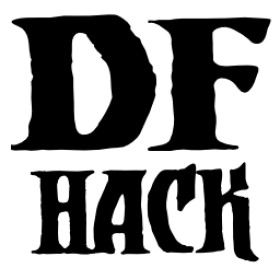sort¶
The sort tool provides search and sort functionality for lists displayed in
the DF interface.
Searching and sorting functionality is provided by overlay widgets, and widgets for individual lists can be moved via gui/overlay or turned on or off via gui/control-panel.
Squad assignment overlay¶
The squad assignment overlay adds annotation, sorting, and filtering capabilities to the squad assignment list. The currently selected annotation is shown in the panel to the left of the unit list. Clicking on the arrow icon above the annotations will sort the unit list by that annotation value, or, if the list is already sorted by the annotation value, will switch between descending and ascending sort.
Annotations and sort orders¶
You can change which attribute is shown in the annotation panel by clicking on
the Show: button or hitting the S hotkey. Alternately, if you
hover the mouse over the Show: button, a popout panel will appear where you
can select the annotation attribute directly. Selecting a new annotation
attribute will also automatically sort by that attribute. You can then select
one of the vanilla sorts to keep that annotation while sorting by another field.
You can choose to annotate and sort by many useful attributes, including current combat effectiveness, stress level, various military-related skills, and long-term military potential. The annotation selection and filter settings will be saved for you when you close and reopen the squad member assignment panel.
If “melee effectiveness” is selected (the default), then the citizens are annotated according to how well they will perform in battle when using the weapon they have the most skill in. The effectiveness rating also takes into account physical and mental attributes as well as general fighting (non-weapon) skills.
Simiarly, the “ranged effectiveness” annotation indicates expected effectiveness with a crossbow. This rating also takes into account relevant physical and mental attributes.
The “effectiveness” ratings are the ones you should be using if you need the best squad you can make right now. The numbers to the left of the unit list indicate exactly how effective that dwarf is expected to be. Light green numbers indicate the best of the best, while red numbers indicate dwarves that will not be effective in the military in their current state (though see “melee potential” and “ranged potential” ratings below for predictions about future effectiveness).
The “arrival order” sorts your citizens according to the most recent time they entered your map. The numbers on the left indicate the relative arrival order, and the numbers for the group of dwarves that most recently entered the map will be at the top and be colored bright green. If you run this sort after you get a new group of migrants, the migrant wave will be colored bright green. Dwarves that arrived earlier will have numbers in yellow, and your original dwarves (if any still survive and have never left and re-entered the map) will have numbers in red.
The “stress” sort order will bring your most stressed dwarves to the top, ready for addition to a therapy squad to help improve their mood.
Similarly, sorting by “need for training” will show you the dwarves that are feeling the most unfocused because they are having their military training needs unmet.
Both “stress” and “need for training” sorts use the dwarf happiness indicators to show how dire the dwarf’s situation is and how much their mood might be improved if you add them to an appropriate squad.
If sorting is done by “melee potential”, then citizens are arranged based on genetic predispositions in physical and mental attributes, as well as body size. Dwarves (and other humanoid creatures) with higher ratings are expected to be more effective in melee combat if they train their attributes to their genetic maximum.
Similarly, the “ranged potential” sort orders citizens by genetic predispositions in physical and mental attributes that are relevant to ranged combat. Dwarves (and other humanoid creatures) with higher rating are expected to be more effective in ranged combat if they train their attributes to the maximum.
“Melee skill effectiveness”, “ranged skill effectiveness”, “melee combat potential”, and “ranged combat potential” are explained in detail here: https://www.reddit.com/r/dwarffortress/comments/163kczo/enhancing_military_candidate_selection_part_3/
Filters¶
The squad assignment panel also offers options for filtering which dwarves are shown. Each filter option can by cycled through “Include”, “Only”, and “Exclude” settings. “Include” does no filtering, “Only” shows only units that match the filter, and “Exclude” shows only units that do not match the filter.
The following filters are provided:
Other squads: Units that are assigned to other squads
Officials: Elected and appointed officials, like you mayor, priests, tavern keepers, etc.
Nobility: Your monarch, barons, counts, etc.
With infants: Mothers with infants (you may not want mothers using their babies as shields)
Hates combat: Units that have facets and values that indicate that they will react poorly to the stresses of battle
Maimed: Critically injured units that have lost their ability to see, grasp weapons, or walk
The “Hates combat” filter is explained in more detail here: https://www.reddit.com/r/dwarffortress/comments/1617s11/enhancing_military_candidate_selection_part_2/
Info tabs overlay¶
The Info overlay adds search support to many of the fort-wide “Info” panels that don’t already have search widgets (e.g. “Tasks”, “Artifacts”, etc.). When searching for units, you can search by name (with either English or native language last names), profession, or special status (like “necromancer”). If there is text in the second column, you can search for that text as well. This is often a job name or a status, like “caged”. The work animal assignment page can also filter by squad or burrow membership.
Work animals overlay¶
The work animal assignment screen has an overlay that annotates each visible unit with the number of work animals that unit already has assigned.
There is also a filter panel at the bottom that allows you to filter by military status, squad membership, or burrow membership (or lack thereof).
Interrogation overlay¶
In the interrogation and conviction screens under the “Justice” tab, you can filter by the classification of the unit. The classification groups are ordered by how likely a member of that group is to be involved in a plot. The groups are: All, Risky visitors, Other visitors, Residents, Citizens, Animals, Deceased, and Others. “Risky” visitors are those who are especially likely to be involved in plots, such as criminals, necromancers, necromancer experiments, and intelligent undead.
On the interrogations screen, you can also filter units by whether they have already been interviewed in realation to the current crime.
Candidates overlay¶
When you select the button to choose a candidate to assign to a noble role on the nobles screen, you can search for units by name, profession, or any of the skills in which they have achieved at least “novice” level. For example, when assigning a broker, you can search for “appraisal” to find candidates that have at least some appraisal skill.
Location selection overlay¶
When choosing the type of guildhall or temple to dedicate, you can search for the relevant profession, religion, or deity by name. For temples, you can also search for the “spheres” associated with the deity or religion, such as “wealth” or “lies”.
You can also choose whether to filter out temple or guildhall types that you have already established.
Slab engraving overlay¶
When choosing a unit to engrave a slab for, you can search for units by name, either in their native language or in English (though only their native name will be displayed). This overlay also adds a filter for showing only units that would need a slab in order to prevent them rising as a ghost.
World overlay¶
Searching is supported for the Artifacts list when viewing the world map (where you can initiate raids).