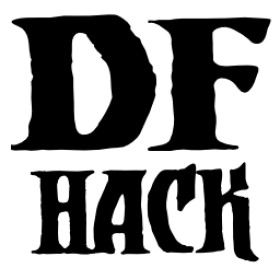dig¶
This plugin provides commands to make complicated dig patterns easy.
Usage¶
digv [x] [-p<number>]Designate all of the selected vein for digging.
digvx [-p<number>]Dig a vein across z-levels, digging stairs as needed. This is an alias for
digv x.digl [x] [undo] [-p<number>]Dig all of the selected layer stone. If
undois specified, removes the designation instead (for if you accidentally set 50 levels at once).diglx [-p<number>]Dig layer stone across z-levels, digging stairs as needed. This is an alias for
digl x.digcircle [<diameter>] [<solidity>] [<action>] [<designation>] [-p<number>]Designate circles. The diameter is the number of tiles across the center of the circle that you want to dig. See the digcircle section below for options.
digtype [<designation>] [-p<number>] [--zup|-u] [--zdown|-zu] [--cur-zlevel|-z] [--hidden|-h] [--no-auto|-a]Designate all vein tiles of the same type as the selected tile. See the digtype section below for options.
digexp [<pattern>] [<filter>] [-p<number>]Designate dig patterns for exploratory mining. See the digexp section below for options.
All commands support specifying the priority of the dig designations with
-p<number>, where the number is from 1 to 7. If a priority is not specified,
the priority selected in-game is used as the default.
Examples¶
digcircle filled 3 -p2Dig a filled circle with a diameter of 3 tiles at dig priority 2.
digcircleDo it again (previous parameters are reused).
expdig diag5 hiddenDesignate the diagonal 5 pattern over all hidden tiles on the current z-level.
expdig ladder designatedTake existing designations on the current z-level and replace them with the ladder pattern.
expdigDo it again (previous parameters are reused).
digcircle¶
The digcircle command can accept up to one option of each type below.
Solidity options:
hollowDesignates hollow circles (default).
filledDesignates filled circles.
Action options:
setSet designation (default).
unsetUnset current designation.
invertInvert designations already present.
Designation options:
digNormal digging designation (default).
rampDig ramps.
ustairDig up staircases.
dstairDig down staircases.
xstairDig up/down staircases.
chanDig channels.
After you have set the options, the command called with no options repeats with the last selected parameters.
digtype¶
For every tile on the map of the same vein type as the selected tile, this command designates it to have the same designation as the selected tile. If the selected tile has no designation, they will be dig designated. By default, only designates visible tiles, and in the case of dig designation, applies automatic mining to them (designates uncovered neighbouring tiles of the same type to be dug).
If an argument is given, the designation of the selected tile is ignored, and all appropriate tiles are set to the specified designation.
Designation options:
digNormal digging designation.
channelDig channels.
rampDig ramps.
updownDig up/down staircases.
upDig up staircases.
downDig down staircases.
clearClear any designations.
Other options:
-d,--zdownOnly designates tiles on the cursor’s z-level and below.
-u,--zupOnly designates tiles on the cursor’s z-level and above.
-z,--cur-zlevelOnly designates tiles on the same z-level as the cursor.
-h,--hiddenAllows designation of hidden tiles, and picking a hidden tile as the target type.
-a,--no-autoNo automatic mining mode designation - useful if you want to avoid dwarves digging where you don’t want them.
digexp¶
This command is for exploratory mining.
There are two variables that can be set: pattern and filter.
Patterns:
diag5Diagonals separated by 5 tiles.
diag5rThe diag5 pattern rotated 90 degrees.
ladderA ‘ladder’ pattern.
ladderrThe ladder pattern rotated 90 degrees.
crossA cross, exactly in the middle of the map.
clearJust remove all dig designations.
Filters:
hiddenDesignate only hidden tiles of z-level (default)
allDesignate the whole z-level.
designatedTake current designation and apply the selected pattern to it.
After you have a pattern set, you can use expdig to apply it again.
Overlay¶
This tool also provides three overlays that are managed by the overlay framework.
asciicarve¶
The dig.asciicarve overlay makes carving designations visible in ASCII
mode. It highlights tiles that are designated for smoothing, engraving, track
carving, or fortification carving. The designations blink (slowly) so you can
still see what is underneath them.
Due to the limitations of the ASCII mode screen buffer, the designation highlights may show through other interface elements that overlap the designated area.
warmdamptoolbar¶
The dig.warmdamptoolbar overlay adds a button to the toolbar at the bottom
of the screen when mining mode is active. It allows you to turn on warm or damp
dig mode. Tiles designated for digging while warm and/or damp dig mode is
enabled will be marked with a special symbol in graphics mode or color pattern
in ASCII mode. The digging designations for these tiles are protected from
cancellation due to warmth or dampness (respectively). This is very useful when
digging beneath a lake or just above a magma flow.
If you also have one of the vanilla autodig modes enabled, the warm/damp dig marker will be propagated along with the autodig designation. This allows you to, for example, easily autodig a mineral vein that goes through a light aquifer.
If you have already designated a z-level when you realize you need warm or damp dig protection (e.g. you have run into a light aquifer and want to continue digging), the toolbar button gives you a shortcut to add the warm or damp dig marker to all designated tiles on the current z-level.
Click on the new mining toolbar icon or hit CtrlD to bring up the configuration submenu.
warmdamp¶
The dig.warmdamp overlay makes a number of tile properties visible:
In ASCII mode, it highlights warm tiles red and damp tiles in light blue. Box selection characters and the keyboard cursor will also change color as appropriate when over a warm or damp tile. These can show through UI elements that happen to overlap the highlighted areas, just like the
asciicarveoverlay.The tiles marked with warm and/or damp dig from the
warmdamptoolbarget badges (in graphics mode) or distinctive color patterns (in ASCII mode) showing their status.In graphics mode, the “water drop” signifying a damp tile will no longer disappear when the tile is being box selected for applying a designation.
Aquifer tiles are shown with icons distinct from “just damp” tiles. In graphics mode, light aquifer tiles have a “two drip” icon and heavy aquifer tiles have three drips. In ASCII mode, light aquifer tiles blink slowly in blue and heavy aquifer tiles blink faster in blue.