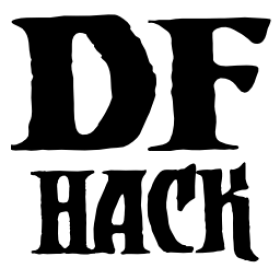overlay¶
Command: overlay
Manage on-screen overlay widgets.
The overlay framework manages the on-screen widgets that other tools (including 3rd party plugins and scripts) can register for display. For a graphical configuration interface, please see gui/overlay. If you are a developer who wants to write an overlay widget, please see the DFHack overlay dev guide.
Usage¶
enable overlayDisplay enabled widgets.
overlay enable|disable all|<name or list number> [<name or list number> ...]Enable/disable all or specified widgets. Widgets can be specified by either their name or their number, as returned by
overlay list.overlay list [<filter>]Show a list of all the widgets that are registered with the overlay framework, optionally filtered by the given filter string.
overlay position <name or list number> [default|<x> <y>]Display configuration information for the given widget or change the position where it is rendered. See the Widget position section below for details.
overlay trigger <name or list number>Intended to be used by keybindings for manually triggering a widget. For example, you could use an
overlay triggerkeybinding to show a menu that normally appears when you hover the mouse over a screen hotspot.
Examples¶
overlay enable allEnable all widgets. Note that they will only be displayed on the screens that they are associated with. You can see which screens a widget will be displayed on, along with whether the widget is a hotspot, by calling
overlay position.overlay position hotkeys.menuShow the current configuration of the hotkeys menu widget.
overlay position dwarfmonitor.cursor -2 -3Display the dwarfmonitor cursor position reporting widget in the lower right corner of the screen, 2 tiles from the left and 3 tiles from the bottom.
overlay position dwarfmonitor.cursor defaultReset the dwarfmonitor cursor position to its default.
overlay trigger hotkeys.menuTrigger the hotkeys menu widget so that it shows its popup menu. This is what is run when you hit CtrlShiftC.
Widget position¶
Widgets can be positioned at any (x, y) position on the screen, and can
be specified relative to any edge. Coordinates are 1-based, which means that
1 is the far left column (for x) or the top row (for y). Negative
numbers are measured from the right of the screen to the right edge of the
widget or from the bottom of the screen to the bottom of the widget,
respectively.
For easy reference, the corners can be found at the following coordinates:
- (1, 1)
top left corner
- (-1, 1)
top right corner
- (1, -1)
lower left corner
- (-1, -1)
lower right corner