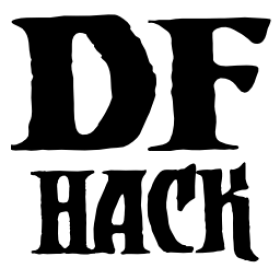DFHack overlay dev guide¶
This guide walks you through how to build overlay widgets and register them with the overlay framework for injection into Dwarf Fortress viewscreens.
Why would I want to create an overlay widget?¶
There are both C++ and Lua APIs for creating viewscreens and drawing to the screen. If you need very specific low-level control, those APIs might be the right choice for you. However, here are some reasons you might want to implement an overlay widget instead:
- You can draw directly to an existing viewscreen instead of creating an
entirely new screen on the viewscreen stack. This allows the original viewscreen to continue processing uninterrupted and keybindings bound to that viewscreen will continue to function. This was previously only achievable by C++ plugins.
- You’ll get a free UI for enabling/disabling your widget and repositioning it
on the screen. Widget state is saved for you and is automatically restored when the game is restarted.
- You don’t have to manage the C++ interposing logic yourself and can focus on
the business logic, writing purely in Lua if desired.
In general, if you are writing a plugin or script and have anything you’d like to add to an existing screen (including live updates of map tiles while the game is unpaused), an overlay widget is probably your easiest path to get it done. If your plugin or script doesn’t otherwise need to be enabled to function, using the overlay allows you to avoid writing any of the enable management code that would normally be required for you to show info in the UI.
Overlay widget API¶
Overlay widgets are Lua classes that inherit from overlay.OverlayWidget
(which itself inherits from widgets.Widget). The regular
onInput(keys), onRenderFrame(dc, frame_rect), and onRenderBody(dc)
functions work as normal, and they are called when the viewscreen that the
widget is associated with does its usual input and render processing. The widget
gets first dibs on input processing. If a widget returns true from its
onInput() function, the viewscreen will not receive the input.
Overlay widgets can contain other Widgets and be as simple or complex as you need them to be, just like you’re building a regular UI element.
There are a few extra capabilities that overlay widgets have that take them
beyond your everyday Widget:
- If an
overlay_onupdate(viewscreen)function is defined, it will be called just after the associated viewscreen’s
logic()function is called (i.e. a “tick” or a (non-graphical) “frame”). For hotspot widgets, this function will also get called after the top viewscreen’slogic()function is called, regardless of whether the widget is associated with that viewscreen. If this function returnstrue, then the widget’soverlay_trigger()function is immediately called. Note that theviewscreenparameter will benilfor hotspot widgets that are not also associated with the current viewscreen.
- If an
- If an
overlay_trigger()function is defined, will be called when the widget’s
overlay_onupdatecallback returns true or when the player uses the CLI (or a keybinding calling the CLI) to trigger the widget. The function must return eithernilor thegui.Screenobject that the widget code has allocated, shown, and now owns. Hotspot widgets will receive no callbacks from unassociated viewscreens until the returned screen is dismissed. Unbound hotspot widgets must allocate a Screen with this function if they want to react to theonInput()feed or be rendered. The widgets owned by the overlay framework must not be attached to that new screen, but the returned screen can instantiate and configure any new views that it wants to.
- If an
If the widget can take up a variable amount of space on the screen, and you want
the widget to adjust its position according to the size of its contents, you can
modify self.frame.w and self.frame.h at any time – in init() or in
any of the callbacks – to indicate a new size. The overlay framework will
detect the size change and adjust the widget position and layout.
If you don’t need to dynamically resize, just set self.frame.w and
self.frame.h once in init().
Widget attributes¶
The overlay.OverlayWidget superclass defines the following class attributes:
nameThis will be filled in with the display name of your widget, in case you have multiple widgets with the same implementation but different configurations.
default_pos(default:{x=-2, y=-2})Override this attribute with your desired default widget position. See the overlay docs for information on what positive and negative numbers mean for the position. Players can change the widget position at any time via the overlay position command, so don’t assume that your widget will always be at the default position.
viewscreens(default:{})The list of viewscreens that this widget should be associated with. When one of these viewscreens is on top of the viewscreen stack, your widget’s callback functions for update, input, and render will be interposed into the viewscreen’s call path. The name of the viewscreen is the name of the DFHack class that represents the viewscreen, minus the
viewscreen_prefix andstsuffix. For example, the fort mode main map viewscreen would bedwarfmodeand the adventure mode map viewscreen would bedungeonmode. If there is only one viewscreen that this widget is associated with, it can be specified as a string instead of a list of strings with a single element.
hotspot(default:false)If set to
true, your widget’soverlay_onupdatefunction will be called whenever the overlay plugin’splugin_onupdate()function is called (which corresponds to one call per call to the current top viewscreen’slogic()function). This call tooverlay_onupdateis in addition to any calls initiated from associated interposed viewscreens and will come after calls from associated viewscreens.
overlay_only(default:false)If set to
true, no widget frame will be drawn in gui/overlay for drag and drop repositioning. Overlay widgets that don’t have a “widget” to reposition should set this totrue.
overlay_onupdate_max_freq_seconds(default:5)This throttles how often a widget’s
overlay_onupdatefunction can be called (from any source). Set this to the largest amount of time (in seconds) that your widget can take to react to changes in information and not annoy the player. Set to 0 to be called at the maximum rate. Be aware that running more often than you really need to will impact game FPS, especially if your widget can run while the game is unpaused.
Registering a widget with the overlay framework¶
Anywhere in your code after the widget classes are declared, define a table
named OVERLAY_WIDGETS. The keys are the display names for your widgets and
the values are the widget classes. For example, the dwarfmonitor widgets are
declared like this:
OVERLAY_WIDGETS = {
cursor=CursorWidget,
date=DateWidget,
misery=MiseryWidget,
weather=WeatherWidget,
}
When the overlay plugin is enabled, it scans all plugins and scripts for
this table and registers the widgets on your behalf. The widget is enabled if it
was enabled the last time the overlay plugin was loaded and the widget’s
position is restored according to the state saved in the
dfhack-config/overlay.json file.
The overlay framework will instantiate widgets from the named classes and own
the resulting objects. The instantiated widgets must not be added as subviews to
any other View, including the Screen views that can be returned from the
overlay_trigger() function.
Widget example 1: adding text to a DF screen¶
This is a simple widget that displays a message at its position. The message text is retrieved from the host script or plugin every ~20 seconds or when the AltZ hotkey is hit:
local overlay = require('plugins.overlay')
local widgets = require('gui.widgets')
MessageWidget = defclass(MessageWidget, overlay.OverlayWidget)
MessageWidget.ATTRS{
default_pos={x=5,y=-2},
viewscreens={'dwarfmode', 'dungeonmode'},
overlay_onupdate_max_freq_seconds=20,
}
function MessageWidget:init()
self.label = widgets.Label{text=''}
self:addviews{self.label}
end
function MessageWidget:overlay_onupdate()
local text = getImportantMessage() -- defined in the host script/plugin
self.label:setText(text)
self.frame.w = #text
end
function MessageWidget:onInput(keys)
if keys.CUSTOM_ALT_Z then
self:overlay_onupdate()
return true
end
end
OVERLAY_WIDGETS = {message=MessageWidget}
Widget example 2: highlighting artifacts on the live game map¶
This widget is not rendered at its “position” at all, but instead monitors the map and overlays information about where artifacts are located. Scanning for which artifacts are visible on the map can slow, so that is only done every 10 seconds to avoid slowing down the entire game on every frame.
local overlay = require('plugins.overlay')
local widgets = require('gui.widgets')
ArtifactRadarWidget = defclass(ArtifactRadarWidget, overlay.OverlayWidget)
ArtifactRadarWidget.ATTRS{
viewscreens={'dwarfmode', 'dungeonmode'},
overlay_onupdate_max_freq_seconds=10,
}
function ArtifactRadarWidget:overlay_onupdate()
self.visible_artifacts_coords = getVisibleArtifactCoords()
end
function ArtifactRadarWidget:onRenderFrame()
for _,pos in ipairs(self.visible_artifacts_coords) do
-- highlight tile at given coordinates
end
end
OVERLAY_WIDGETS = {radar=ArtifactRadarWidget}
Widget example 3: corner hotspot¶
This hotspot reacts to mouseover events and launches a screen that can react to input events. The hotspot area is a 2x2 block near the lower right corner of the screen (by default, but the player can move it wherever).
local overlay = require('plugins.overlay')
local widgets = require('gui.widgets')
HotspotMenuWidget = defclass(HotspotMenuWidget, overlay.OverlayWidget)
HotspotMenuWidget.ATTRS{
default_pos={x=-3,y=-3},
frame={w=2, h=2},
hotspot=true,
viewscreens='dwarfmode',
overlay_onupdate_max_freq_seconds=0, -- check for mouseover every tick
}
function HotspotMenuWidget:init()
-- note this label only gets rendered on the associated viewscreen
-- (dwarfmode), but the hotspot is active on all screens
self:addviews{widgets.Label{text={'!!', NEWLINE, '!!'}}}
self.mouseover = false
end
function HotspotMenuWidget:overlay_onupdate()
local hasMouse = self:getMousePos()
if hasMouse and not self.mouseover then -- only trigger on mouse entry
self.mouseover = true
return true
end
self.mouseover = hasMouse
end
function HotspotMenuWidget:overlay_trigger()
return MenuScreen{hotspot_frame=self.frame}:show()
end
OVERLAY_WIDGETS = {menu=HotspotMenuWidget}
MenuScreen = defclass(MenuScreen, gui.Screen)
MenuScreen.ATTRS{
focus_path='hotspot/menu',
hotspot_frame=DEFAULT_NIL,
}
function MenuScreen:init()
self.mouseover = false
-- derrive the menu frame from the hotspot frame so it
-- can appear in a nearby location
local frame = copyall(self.hotspot_frame)
-- ...
self:addviews{
widgets.ResizingPanel{
autoarrange_subviews=true,
frame=frame,
frame_style=gui.GREY_LINE_FRAME,
frame_background=gui.CLEAR_PEN,
subviews={
-- ...
},
},
},
}
end
function MenuScreen:onInput(keys)
if keys.LEAVESCREEN then
self:dismiss()
return true
end
return self:inputToSubviews(keys)
end
function MenuScreen:onRenderFrame(dc, rect)
self:renderParent()
end