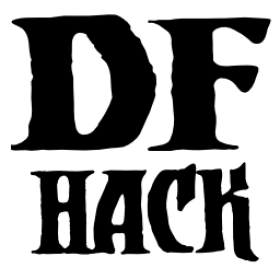Compiling DFHack¶
DFHack builds are available for all supported platforms; see Installing DFHack for installation instructions. If you are a DFHack end-user, modder, or plan on writing scripts (not plugins), it is generally recommended (and easier) to use these builds instead of compiling DFHack from source.
However, if you are looking to develop plugins, work on the DFHack core, make complex changes to DF-structures, or anything else that requires compiling DFHack from source, this document will walk you through the build process. Note that some steps may be unconventional compared to other projects, so be sure to pay close attention if this is your first time compiling DFHack.
Contents
How to get the code¶
DFHack uses Git for source control; instructions for installing Git can be found in the platform-specific sections below. The code is hosted on GitHub, and can be downloaded with:
git clone --recursive https://github.com/DFHack/dfhack
cd dfhack
If your version of Git does not support the --recursive flag, you will need
to omit it and run git submodule update --init after entering the dfhack
directory.
This will check out the code on the default branch of the GitHub repo, currently
develop, which may be unstable. If you want code for the latest stable
release, you can check out the master branch instead:
git checkout master
git submodule update
In general, a single DFHack clone is suitable for development - most Git operations such as switching branches can be done on an existing clone. If you find yourself cloning DFHack frequently as part of your development process, or getting stuck on anything else Git-related, feel free to reach out to us for assistance.
Offline builds
If you plan to build DFHack on a machine without an internet connection (or with an unreliable connection), see Note on building DFHack offline for additional instructions.
Working with submodules
DFHack uses submodules extensively to manage its subprojects (including the
scripts folder and DF-structures in library/xml). Failing to keep
submodules in sync when switching between branches can result in build errors
or scripts that don’t work. In general, you should always update submodules
whenever you switch between branches in the main DFHack repo with
git submodule update. (If you are working on bleeding-edge DFHack and
have checked out the master branch of some submodules, running git pull
in those submodules is also an option.)
Rarely, we add or remove submodules. If there are any changes to the existence
of submodules when you switch between branches, you should run
git submodule update --init instead (adding --init to the above
command).
Some common errors that can arise when failing to update submodules include:
fatal: <some path> does not existwhen performing Git operations- Build errors, particularly referring to structures in the
df::namespace or thelibrary/include/dffolder Not a known DF versionwhen starting DFRun 'git submodule update --init'when running CMake
Submodules are a particularly confusing feature of Git. The Git Book has a thorough explanation of them (as well as of many other aspects of Git) and is a recommended resource if you run into any issues. Other DFHack developers are also able to help with any submodule-related (or Git-related) issues you may encounter.
Contributing to DFHack¶
For details on contributing to DFHack, including pull requests, code format, and more, please see Contributing Code.
Build settings¶
This section describes build configuration options that apply to all platforms. If you don’t have a working build environment set up yet, follow the instructions in the platform-specific sections below first, then come back here.
Generator¶
The Ninja CMake build generator is the preferred build method on Linux and
macOS, instead of Unix Makefiles, which is the default. You can select Ninja
by passing -G Ninja to CMake. Incremental builds using Unix Makefiles can be
much slower than Ninja builds. Note that you will probably need to install
Ninja; see the platform-specific sections for details.
cmake .. -G Ninja
Warning
Most other CMake settings can be changed by running cmake again, but the
generator cannot be changed after cmake has been run without creating a
new build folder. Do not forget to specify this option.
CMake versions 3.6 and older, and possibly as recent as 3.9, are known to produce project files with dependency cycles that fail to build (see Issue 1369). Obtaining a recent version of CMake is recommended, either from cmake.org or through a package manager. See the sections below for more platform-specific directions for installing CMake.
Build type¶
cmake allows you to pick a build type by changing the CMAKE_BUILD_TYPE variable:
cmake .. -DCMAKE_BUILD_TYPE:string=BUILD_TYPE
Valid and useful build types include ‘Release’ and ‘RelWithDebInfo’. The default build type is ‘Release’.
Target architecture (32-bit vs. 64-bit)¶
Set DFHACK_BUILD_ARCH to either 32 or 64 to build a 32-bit or 64-bit
version of DFHack (respectively). The default is currently 64, so you will
need to specify this explicitly for 32-bit builds. Specifying it is a good idea
in any case.
cmake .. -DDFHACK_BUILD_ARCH=32
or
cmake .. -DDFHACK_BUILD_ARCH=64
Note that the scripts in the “build” folder on Windows will set the architecture automatically.
Other settings¶
There are a variety of other settings which you can find in CMakeCache.txt in
your build folder or by running ccmake (or another CMake GUI). Most
DFHack-specific settings begin with BUILD_ and control which parts of DFHack
are built.
Linux¶
On Linux, DFHack acts as a library that shadows parts of the SDL API using LD_PRELOAD.
Dependencies¶
DFHack is meant to be installed into an existing DF folder, so get one ready.
We assume that any Linux platform will have git available (though it may
need to be installed with your package manager.)
To build DFHack, you need GCC 4.8 or newer. GCC 4.8 has the benefit of avoiding
libstdc++ compatibility issues, but can be hard
to obtain on modern distributions, and working around these issues is done
automatically by the dfhack launcher script. As long as your system-provided
GCC is new enough, it should work. Note that extremely new GCC versions may not
have been used to build DFHack yet, so if you run into issues with these, please
let us know (e.g. by opening a GitHub issue).
Before you can build anything, you’ll also need cmake. It is advisable to
also get ccmake on distributions that split the cmake package into multiple
parts. As mentioned above, ninja is recommended (many distributions call
this package ninja-build).
You will need pthread; most systems should have this already. Note that older CMake versions may have trouble detecting pthread, so if you run into pthread-related errors and pthread is installed, you may need to upgrade CMake, either by downloading it from cmake.org or through your package manager, if possible.
You also need zlib, libsdl (1.2, not sdl2, like DF), perl, and the XML::LibXML and XML::LibXSLT perl packages (for the code generation parts). You should be able to find them in your distribution’s repositories.
To build Stonesense, you’ll also need OpenGL headers.
Here are some package install commands for various distributions:
On Arch linux:
- For the required Perl modules:
perl-xml-libxmlandperl-xml-libxslt(or throughcpan)
- For the required Perl modules:
On Ubuntu:
apt-get install gcc cmake ninja-build git zlib1g-dev libsdl1.2-dev libxml-libxml-perl libxml-libxslt-perl
- Other Debian-based distributions should have similar requirements.
On Fedora:
yum install gcc-c++ cmake ninja-build git zlib-devel SDL-devel perl-core perl-XML-LibXML perl-XML-LibXSLT ruby
Multilib dependencies¶
If you want to compile 32-bit DFHack on 64-bit distributions, you’ll need the multilib development tools and libraries:
gcc-multilibandg++-multilib- If you have installed a non-default version of GCC - for example, GCC 4.8 on a
distribution that defaults to 5.x - you may need to add the version number to
the multilib packages.
- For example,
gcc-4.8-multilibandg++-4.8-multilibif installing for GCC 4.8 on a system that uses a later GCC version. - This is definitely required on Ubuntu/Debian, check if using a different distribution.
- For example,
zlib1g-dev:i386(or a similar i386 zlib-dev package)
Note that installing a 32-bit GCC on 64-bit systems (e.g. gcc:i386 on
Debian) will typically not work, as it depends on several other 32-bit
libraries that conflict with system libraries. Alternatively, you might be able
to use lxc to
create a virtual 32-bit environment.
Build¶
Building is fairly straightforward. Enter the build folder (or create an
empty folder in the DFHack directory to use instead) and start the build like this:
cd build
cmake .. -G Ninja -DCMAKE_BUILD_TYPE:string=Release -DCMAKE_INSTALL_PREFIX=<path to DF>
ninja install # or ninja -jX install to specify the number of cores (X) to use
<path to DF> should be a path to a copy of Dwarf Fortress, of the appropriate version for the DFHack you are building. This will build the library along with the normal set of plugins and install them into your DF folder.
Alternatively, you can use ccmake instead of cmake:
cd build
ccmake .. -G Ninja
ninja install
This will show a curses-based interface that lets you set all of the extra options. You can also use a cmake-friendly IDE like KDevelop 4 or the cmake-gui program.
Incompatible libstdc++¶
When compiling DFHack yourself, it builds against your system libstdc++. When
Dwarf Fortress runs, it uses a libstdc++ shipped in the libs folder, which
comes from GCC 4.8 and is incompatible with code compiled with newer GCC
versions. As of DFHack 0.42.05-alpha1, the dfhack launcher script attempts
to fix this by automatically removing the DF-provided libstdc++ on startup.
In rare cases, this may fail and cause errors such as:
./libs/Dwarf_Fortress: /pathToDF/libs/libstdc++.so.6: version
`GLIBCXX_3.4.18' not found (required by ./hack/libdfhack.so)
The easiest way to fix this is generally removing the libstdc++ shipped with DF, which causes DF to use your system libstdc++ instead:
cd /path/to/DF/
rm libs/libstdc++.so.6
Note that distributing binaries compiled with newer GCC versions may result in the opposite compatibily issue: users with older GCC versions may encounter similar errors. This is why DFHack distributes both GCC 4.8 and GCC 7 builds. If you are planning on distributing binaries to other users, we recommend using an older GCC (but still at least 4.8) version if possible.
macOS¶
DFHack functions similarly on macOS and Linux, and the majority of the information above regarding the build process (CMake and Ninja) applies here as well.
DFHack can officially be built on macOS only with GCC 4.8 or 7. Anything newer than 7 will require you to perform extra steps to get DFHack to run (see Notes for GCC 8+ or OS X 10.10+ users), and your build will likely not be redistributable.
Notes for GCC 8+ or OS X 10.10+ users¶
If none of these situations apply to you, skip to Dependencies and system set-up.
If you have issues building on OS X 10.10 (Yosemite) or above, try definining the following environment variable:
export MACOSX_DEPLOYMENT_TARGET=10.9
If you build with a GCC version newer than 7, DFHack will probably crash
immediately on startup, or soon after. To fix this, you will need to replace
hack/libstdc++.6.dylib with a symlink to the libstdc++.6.dylib included
in your version of GCC:
cd <path to df>/hack && mv libstdc++.6.dylib libstdc++.6.dylib.orig &&
ln -s [PATH_TO_LIBSTDC++] .
For example, with GCC 6.3.0, PATH_TO_LIBSTDC++ would be:
/usr/local/Cellar/gcc@6/6.3.0/lib/gcc/6/libstdc++.6.dylib # for 64-bit DFHack
/usr/local/Cellar/gcc@6/6.3.0/lib/gcc/6/i386/libstdc++.6.dylib # for 32-bit DFHack
Note: If you build with a version of GCC that requires this, your DFHack
build will not be redistributable. (Even if you copy the libstdc++.6.dylib
from your GCC version and distribute that too, it will fail on older OS X
versions.) For this reason, if you plan on distributing DFHack, it is highly
recommended to use GCC 4.8 or 7.
Notes for M1 users¶
Alongside the above, you will need to follow these additional steps to get it running on Apple silicon.
Install an x86 copy of homebrew alongside your existing one. This
stackoverflow answer describes the
process.
Follow the normal macOS steps to install cmake and gcc via your x86 copy of
homebrew. Note that this will install a GCC version newer than 7, so see
Notes for GCC 8+ or OS X 10.10+ users.
In your terminal, ensure you have your path set to the correct homebrew in
addition to the normal CC and CXX flags above:
export PATH=/usr/local/bin:$PATH
Dependencies and system set-up¶
Download and unpack a copy of the latest DF
Install Xcode from the Mac App Store
Install the XCode Command Line Tools by running the following command:
xcode-select --install
Install dependencies
It is recommended to use Homebrew instead of MacPorts, as it is generally cleaner, quicker, and smarter. For example, installing MacPort’s GCC will install more than twice as many dependencies as Homebrew’s will, and all in both 32-bit and 64-bit variants. Homebrew also doesn’t require constant use of
sudo.Using Homebrew (recommended):
brew tap homebrew/versions brew install git brew install cmake brew install ninja brew install gcc@7
Using MacPorts:
sudo port install gcc7 +universal cmake +universal git-core +universal ninja +universal
Macports will take some time - maybe hours. At some point it may ask you to install a Java environment; let it do so.
Install Perl dependencies
Using system Perl
sudo cpanIf this is the first time you’ve run cpan, you will need to go through the setup process. Just stick with the defaults for everything and you’ll be fine.
If you are running OS X 10.6 (Snow Leopard) or earlier, good luck! You’ll need to open a separate Terminal window and run:
sudo ln -s /usr/include/libxml2/libxml /usr/include/libxml
install XML::LibXML
install XML::LibXSLTIn a separate, local Perl install
Rather than using system Perl, you might also want to consider the Perl manager, Perlbrew.
This manages Perl 5 locally under
~/perl5/, providing an easy way to install Perl and run CPAN against it withoutsudo. It can maintain multiple Perl installs and being local has the benefit of easy migration and insulation from OS issues and upgrades.See https://perlbrew.pl/ for more details.
Building¶
Get the DFHack source as per section How to get the code, above.
Set environment variables
Homebrew (if installed elsewhere, replace /usr/local with
$(brew --prefix)):export CC=/usr/local/bin/gcc-7 export CXX=/usr/local/bin/g++-7
Macports:
export CC=/opt/local/bin/gcc-mp-7 export CXX=/opt/local/bin/g++-mp-7
Change the version numbers appropriately if you installed a different version of GCC.
If you are confident that you have GCC in your path, you can omit the absolute paths:
export CC=gcc-7 export CXX=g++-7
(adjust as needed for different GCC installations)
Build DFHack:
mkdir build-osx cd build-osx cmake .. -G Ninja -DCMAKE_BUILD_TYPE:string=Release -DCMAKE_INSTALL_PREFIX=<path to DF> ninja install # or ninja -jX install to specify the number of cores (X) to use
<path to DF> should be a path to a copy of Dwarf Fortress, of the appropriate version for the DFHack you are building.
Windows¶
On Windows, DFHack replaces the SDL library distributed with DF.
Dependencies¶
You will need the following:
- Microsoft Visual C++ 2022, 2019, 2017, or 2015 (optional)
- Microsoft Visual C++ 2015 Build Tools
- Git
- CMake
- Perl with XML::LibXML and XML::LibXSLT
- It is recommended to install StrawberryPerl, which includes both.
- Python (for documentation; optional, except for release builds)
Microsoft Visual Studio¶
Releases of Dwarf Fortress since roughly 2016 have been compiled for Windows using Microsoft’s Visual Studio 2015 C++ compiler. In order to guarantee ABI and STL compatibility with Dwarf Fortress, DFHack has to be compiled with the same compiler.
Visual Studio 2015 is no longer supported by Microsoft and it can be difficult to obtain working installers for this product today. As of 2022, the recommended approach is to use Visual Studio 2022 or Visual Studio 2019, installing additional optional Visual Studio components which provide the required support for using Visual Studio 2015’s toolchain. All of the required tools are available from Microsoft as part of Visual Studio’s Community Edition at no charge.
You can also download just the Visual C++ 2015 build tools if you aren’t going to use Visual Studio to edit code.
Option 1: Build Tools Only¶
Click build tools and you will be prompted to login to your Microsoft account. Then you should be redirected to a page with various download options with 2015 in their name. If this redirect doesn’t occur, just copy, paste, and enter the download link again and you should see the options. You need to get: Visual C++ Build Tools for Visual Studio 2015 with Update 3. Click the download button next to it and a dropdown of download formats will appear. Select the DVD format to download an ISO file. When the donwload is complete, click on the ISO file and a folder will popup with the following contents:
- packages (folder)
- VCPlusPlusBuildTools2015Update3_x64_Files.cat
- VisualCppBuildTools_Full.exe
The packages folder contains the dependencies that are required by the build tools. These include:
- Microsoft .NET Framework 4.6.1 Developer Pack
- Microsoft Visual C++ 2015 Redistributable (x64) - 14.0.24210
- Windows 10 Universal SDK - 10.0.10240
- Windows 8.1 SDK
Click VisualCppBuildTools_Full.exe and use the default options provided by the installer wizard that appears. After the installation is completed, add the path where MSBuild.exe was installed to your PATH environment variable. The path should be:
C:\Program Files (x86)\MSBuild\14.0\Bin
Note that this process may install only the v140 toolchain, not the v140_xp toolchain that
is normally used to compile build releases of DFHack. Due to a bug in the Microsoft-provided libraries used with
the v140_xp toolchain that Microsoft has never fixed, DFHack (and probably also Dwarf Fortress itself)
doesn’t run reliably on 64-bit XP. Investigations have so far suggested that v140 and
v140_xp are ABI-compatible. As such, there should be no harm in using v140 instead of
v140_xp as the build toolchain, at least on 64-bit platforms. However, it is our policy to use
v140_xp for release builds for both 32-bit and 64-bit Windows,
since 32-bit releases of Dwarf Fortress work on XP and v140_xp is required for compatibility with
XP.
The v141 toolchain, in Visual Studio 2017, has been empirically documented to be incompatible with
released versions of Dwarf Fortress and cannot be used to make usable builds of DFHack.
Option 2: IDE + Build Tools¶
Click Visual Studio 2022 or 2019 to download an installer wizard that will prompt you to select the optional tools you want to download alongside the IDE. You may need to log into (or create) a Microsoft account in order to download Visual Studio.
In addition to selecting the workload for “Desktop Development with C++”,
you will also need to go to the “Individual Components” tab in the Installer and
select the following additional components to get the “v140_xp” toolchain that DFHack
requires for ABI compatibility with recent releases of Dwarf Fortress:
* MSVC v140 - VS 2015 C++ build tools (v14.00)
* C++ Windows XP Support for VS 2017 (v141) tools [Deprecated]
Yes, this is unintuitive. Installing XP Support for VS 2017 installs XP Support for VS 2015 if the 2015 toolchain is installed.
Additional dependencies: installing with the Chocolatey Package Manager¶
The remainder of dependencies - Git, CMake, StrawberryPerl, and Python - can be
most easily installed using the Chocolatey Package Manger. Chocolatey is a
*nix-style package manager for Windows. It’s fast, small (8-20MB on disk)
and very capable. Think “apt-get for Windows.”
Chocolatey is a recommended way of installing the required dependencies as it’s quicker, requires less effort, and will install known-good utilities guaranteed to have the correct setup (especially PATH).
To install Chocolatey and the required dependencies:
Go to https://chocolatey.org in a web browser
At the top of the page it will give you the install command to copy
- Copy the first one, which starts
@powershell ... - It won’t be repeated here in case it changes in future Chocolatey releases.
- Copy the first one, which starts
Open an elevated (Admin)
cmd.exewindow- On Windows 8 and later this can be easily achieved by:
- right-clicking on the Start Menu, or pressing Win+X.
- choosing “Command Prompt (Admin)”
- On earlier Windows: find
cmd.exein Start Menu, right click and choose Open As Administrator.
- On Windows 8 and later this can be easily achieved by:
Paste in the Chocolatey install command and hit enter
Close this
cmd.exewindow and open another Admincmd.exein the same wayRun the following command:
choco install git cmake.portable strawberryperl -y
Close the Admin
cmd.exewindow; you’re done!
You can now use all of these utilities from any normal cmd.exe window.
You only need Admin/elevated cmd.exe for running choco install commands;
for all other purposes, including compiling DFHack, you should use
a normal cmd.exe (or, better, an improved terminal like Cmder;
details below, under Build.)
NOTE: you can run the above choco install command even if you already have
Git, CMake or StrawberryPerl installed. Chocolatey will inform you if any software
is already installed and won’t re-install it. In that case, please check the PATHs
are correct for that utility as listed in the manual instructions below. Or, better,
manually uninstall the version you have already and re-install via Chocolatey,
which will ensure the PATH are set up right and will allow Chocolatey to manage
that program for you in future.
Additional dependencies: installing manually¶
If you prefer to install manually rather than using Chocolatey, details and requirements are as below. If you do install manually, please ensure you have all PATHs set up correctly.
Git¶
Some examples:
- Git for Windows (command-line and GUI)
- tortoisegit (GUI and File Explorer integration)
CMake¶
You can get the win32 installer version from the official site. It has the usual installer wizard. Make sure you let it add its binary folder to your binary search PATH so the tool can be later run from anywhere.
Perl / Strawberry Perl¶
For the code generation stage of the build process, you’ll need Perl 5 with XML::LibXML and XML::LibXSLT. Strawberry Perl is recommended as it includes all of the required packages in a single, easy install.
After install, ensure Perl is in your user’s PATH. This can be edited from
Control Panel -> System -> Advanced System Settings -> Environment Variables.
The following directories must be in your PATH, in this order:
<path to perl>\c\bin<path to perl>\perl\site\bin<path to perl>\perl\bin<path to perl>\perl\vendor\lib\auto\XML\LibXML(may only be required on some systems)
Be sure to close and re-open any existing cmd.exe windows after updating
your PATH.
If you already have a different version of Perl installed (for example, from Cygwin), you can run into some trouble. Either remove the other Perl install from PATH, or install XML::LibXML and XML::LibXSLT for it using CPAN.
Build¶
There are several different batch files in the win32 and win64
subfolders in the build folder, along with a script that’s used for picking
the DF path. Use the subfolder corresponding to the architecture that you want
to build for.
First, run set_df_path.vbs and point the dialog that pops up at
a suitable DF installation which is of the appropriate version for the DFHack
you are compiling. The result is the creation of the file DF_PATH.txt in
the build directory. It contains the full path to the destination directory.
You could therefore also create this file manually - or copy in a pre-prepared
version - if you prefer.
Next, run one of the scripts with generate prefix. These create the MSVC
solution file(s):
allwill create a solution with everything enabled (and the kitchen sink).guiwill pop up the CMake GUI and let you choose what to build. This is probably what you want most of the time. Set the options you are interested in, then hit configure, then generate. More options can appear after the configure step.minimalwill create a minimal solution with just the bare necessities - the main library and standard plugins.releasewill create a solution with everything that should be included in release builds of DFHack. Note that this includes documentation, which requires Python.
Then you can either open the solution with MSVC or use one of the msbuild scripts:
Building/installing from the command line:¶
In the build directory you will find several .bat files:
- Scripts with
buildprefix will only build DFHack. - Scripts with
installprefix will build DFHack and install it to the previously selected DF path. - Scripts with
packageprefix will build and create a .zip package of DFHack.
Compiling from the command line is generally the quickest and easiest option.
However be aware that due to the limitations of cmd.exe - especially in
versions of Windows prior to Windows 10 - it can be very hard to see what happens
during a build. If you get a failure, you may miss important errors or warnings
due to the tiny window size and extremely limited scrollback. For that reason you
may prefer to compile in the IDE which will always show all build output.
Alternatively (or additionally), consider installing an improved Windows terminal
such as Cmder. Easily installed through Chocolatey with:
choco install cmder -y.
Note for Cygwin/msysgit users: It is also possible to compile DFHack from a Bash command line. This has three potential benefits:
- When you’ve installed Git and are using its Bash, but haven’t added Git to your path:
- You can load Git’s Bash and as long as it can access Perl and CMake, you can use it for compile without adding Git to your system path.
- When you’ve installed Cygwin and its SSH server:
- You can now SSH in to your Windows install and compile from a remote terminal; very useful if your Windows installation is a local VM on a *nix host OS.
- In general: you can use Bash as your compilation terminal, meaning you have a decent
sized window, scrollback, etc.
- Whether you’re accessing it locally as with Git’s Bash, or remotely through
Cygwin’s SSH server, this is far superior to using
cmd.exe.
- Whether you’re accessing it locally as with Git’s Bash, or remotely through
Cygwin’s SSH server, this is far superior to using
You don’t need to do anything special to compile from Bash. As long as your PATHs are set up correctly, you can run the same generate- and build/install/package- bat files as detailed above.
Building/installing from the Visual Studio IDE:¶
After running the CMake generate script you will have a new folder called VC2015
or VC2015_32, depending on the architecture you specified. Open the file
dfhack.sln inside that folder. If you have multiple versions of Visual
Studio installed, make sure you open with Visual Studio 2015.
The first thing you must then do is change the build type. It defaults to Debug,
but this cannot be used on Windows. Debug is not binary-compatible with DF.
If you try to use a debug build with DF, you’ll only get crashes and for this
reason the Windows “debug” scripts actually do RelWithDebInfo builds.
After loading the Solution, change the Build Type to either Release
or RelWithDebInfo.
Then build the INSTALL target listed under CMakePredefinedTargets.
Building the documentation¶
The steps above will not build DFHack’s documentation by default. If you are editing documentation, see DFHack Documentation System for details on how to build it.
Misc. Notes¶
Note on building DFHack offline¶
As of 0.43.05, DFHack downloads several files during the build process, depending on your target OS and architecture. If your build machine’s internet connection is unreliable, or nonexistent, you can download these files in advance.
First, you must locate the files you will need. These can be found in the dfhack-bin repo. Look for the most recent version number before or equal to the DF version which you are building for. For example, suppose “0.43.05” and “0.43.07” are listed. You should choose “0.43.05” if you are building for 0.43.05 or 0.43.06, and “0.43.07” if you are building for 0.43.07 or 0.43.08.
Then, download all of the files you need, and save them to <path to DFHack
clone>/CMake/downloads/<any filename>. The destination filename you choose
does not matter, as long as the files end up in the CMake/downloads folder.
You need to download all of the files for the architecture(s) you are building
for. For example, if you are building for 32-bit Linux and 64-bit Windows,
download all files starting with linux32 and win64. GitHub should sort
files alphabetically, so all the files you need should be next to each other.
Note
- Any files containing “allegro” in their filename are only necessary for building Stonesense. If you are not building Stonesense, you don’t have to download these, as they are larger than any other listed files.
It is recommended that you create a build folder and run CMake to verify that
you have downloaded everything at this point, assuming your download machine has
CMake installed. This involves running a “generate” batch script on Windows, or
a command starting with cmake .. -G Ninja on Linux and macOS, following the
instructions in the sections above. CMake should automatically locate files that
you placed in CMake/downloads, and use them instead of attempting to
download them.