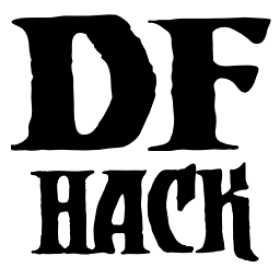Scripts for Modders¶
modtools/* scripts provide tools for modders, often with changes
to the raw files, and are not intended to be called manually by end-users.
They all have standard arguments: arguments are of the form tool -argName1 argVal1
-argName2 argVal2. This is equivalent to tool -argName2 argVal2 -argName1
argVal1. It is not necessary to provide a value to an argument name: tool
-argName3 is fine.
Argument names are preceded with a dash, and supplying the same argument name multiple times will result in an error.
The -help argument to any modtools script will print a descriptive
usage string describing the arguments, similar to the documentation here.
For multiple word argument values, brackets must be used: tool
-argName4 [ sadf1 sadf2 sadf3 ]. In order to allow passing literal braces as
part of the argument, backslashes are used: tool -argName4 [ \] asdf \foo ]
sets argName4 to \] asdf foo. The *-trigger scripts have a similar
policy with backslashes.
Contents
- modtools/add-syndrome
- modtools/anonymous-script
- modtools/change-build-menu
- modtools/create-item
- modtools/create-tree
- modtools/create-unit
- modtools/equip-item
- modtools/extra-gamelog
- modtools/force
- modtools/if-entity
- modtools/interaction-trigger
- modtools/invader-item-destroyer
- modtools/item-trigger
- modtools/moddable-gods
- modtools/outside-only
- modtools/pref-edit
- modtools/projectile-trigger
- modtools/random-trigger
- modtools/raw-lint
- modtools/reaction-product-trigger
- modtools/reaction-trigger
- modtools/reaction-trigger-transition
- modtools/set-belief
- modtools/set-need
- modtools/set-personality
- modtools/skill-change
- modtools/spawn-flow
- modtools/spawn-liquid
- modtools/syndrome-trigger
- modtools/transform-unit
modtools/add-syndrome¶
This allows adding and removing syndromes from units.
Arguments:
-syndrome name|id
the name or id of the syndrome to operate on
examples:
"gila monster bite"
14
-resetPolicy policy
specify a policy of what to do if the unit already has an
instance of the syndrome. examples:
NewInstance
default behavior: create a new instance of the syndrome
DoNothing
ResetDuration
AddDuration
-erase
instead of adding an instance of the syndrome, erase one
-eraseAll
erase every instance of the syndrome
-eraseClass SYN_CLASS
erase every instance of every syndrome with the given SYN_CLASS
-target id
the unit id of the target unit
examples:
0
28
-skipImmunities
add the syndrome to the target even if it is immune to the syndrome
modtools/anonymous-script¶
This allows running a short simple Lua script passed as an argument instead of running a script from a file. This is useful when you want to do something too complicated to make with the existing modtools, but too simple to be worth its own script file. Example:
anonymous-script "print(args[1])" arg1 arg2
# prints "arg1"
modtools/create-item¶
Replaces the createitem plugin, with standard arguments. The other versions will be phased out in a later version.
Arguments:
-creator id
specify the id of the unit who will create the item,
or \\LAST to indicate the unit with id df.global.unit_next_id-1
examples:
0
2
\\LAST
-material matstring
specify the material of the item to be created
examples:
INORGANIC:IRON
CREATURE_MAT:DWARF:BRAIN
PLANT_MAT:MUSHROOM_HELMET_PLUMP:DRINK
-item itemstr
specify the itemdef of the item to be created
examples:
WEAPON:ITEM_WEAPON_PICK
-quality qualitystr
specify the quality level of the item to be created (df.item_quality)
examples: Ordinary, WellCrafted, FinelyCrafted, Masterful, or 0-5
-matchingShoes
create two of this item
-matchingGloves
create two of this item, and set handedness appropriately
modtools/create-tree¶
Spawns a tree.
Usage:
-tree treeName
specify the tree to be created
examples:
OAK
NETHER_CAP
-age howOld
set the age of the tree in years (integers only)
defaults to 1 if omitted
-location [ x y z ]
create the tree at the specified coordinates
example:
modtools/create-tree -tree OAK -age 100 -location [ 33 145 137 ]
modtools/create-unit¶
Creates a unit. Usage:
-race raceName
(obligatory)
Specify the race of the unit to be created.
examples:
DWARF
HUMAN
-caste casteName
Specify the caste of the unit to be created.
If omitted, the caste is randomly selected.
examples:
MALE
FEMALE
DEFAULT
-domesticate
Tames the unit if it lacks the CAN_LEARN and CAN_SPEAK tokens.
-civId id
Make the created unit a member of the specified civilisation
(or none if id = -1). If id is \\LOCAL, make it a member of the
civ associated with the fort; otherwise id must be an integer
-groupId id
Make the created unit a member of the specified group
(or none if id = -1). If id is \\LOCAL, make it a member of the
group associated with the fort; otherwise id must be an integer
-setUnitToFort
Sets the groupId and civId to those of the player in Fortress mode.
Equivalent to -civId \\LOCAL and -groupId \\LOCAL.
-name entityRawName
Set the unit's name to be a random name appropriate for the
given entity. \\LOCAL can be specified instead to automatically
use the fort group entity in fortress mode only.
examples:
MOUNTAIN
EVIL
-nick nickname
This can be included to nickname the unit.
Replace "nickname" with the desired name.
-age howOld
This can be included to specify the unit's age.
Replace "howOld" with a (non-negative) number.
The unit's age is set randomly if this is omitted.
-equip [ ITEM:MATERIAL:QUANTITY ... ]
This can be included to create items and equip them onto
the created unit.
This is carried out via the same logic used in arena mode,
so equipment will always be sized correctly and placed
on what the game deems to be appropriate bodyparts.
Clothing is also layered in the appropriate order.
Note that this currently comes with some limitations,
such as an inability to specify item quality
and objects not being placed in containers
(for example, arrows are not placed in quivers).
Item quantity defaults to 1 if omitted.
When spaces are included in the item or material name,
the entire item description should be enclosed in
quotation marks. This can also be done to increase
legibility when specifying multiple items.
examples:
-equip [ RING:CREATURE:DWARF:BONE:3 ]
3 dwarf bone rings
-equip [ ITEM_WEAPON_PICK:INORGANIC:IRON ]
1 iron pick
-equip [ "ITEM_SHIELD_BUCKLER:PLANT:OAK:WOOD" "AMULET:AMBER" ]
1 oaken buckler and 1 amber amulet
-skills [ SKILL:LEVEL ... ]
This can be included to add skills to the created unit.
Specify a skill token followed by a skill level value.
Look up "Skill Token" and "Skill" on the DF Wiki for a list
of valid tokens and levels respectively.
Note that the skill level provided must be a number greater than 0.
If the unit possesses a matching natural skill, this is added to it.
Quotation marks can be added for legibility as explained above.
example:
-skill [ SNEAK:1 EXTRACT_STRAND:15 ]
novice ambusher, legendary strand extractor
-profession token
This can be included to set the unit's profession.
Replace "token" with a Unit Type Token (check the DF Wiki for a list).
For skill-based professions, it is recommended to give the unit
the appropriate skill set via -skills.
This can also be used to make animals trained for war/hunting.
Note that this will be overridden if the unit has been given the age
of a baby or child, as these have a special "profession" set.
Using this for setting baby/child status is not recommended;
this should be done via -age instead.
examples:
STRAND_EXTRACTOR
MASTER_SWORDSMAN
TRAINED_WAR
-customProfession name
This can be included to give the unit a custom profession name.
Enclose the name in quotation marks if it includes spaces.
example:
-customProfession "Destroyer of Worlds"
-duration ticks
If this is included, the unit will vanish in a puff of smoke
once the specified number of ticks has elapsed.
Replace "ticks" with an integer greater than 0.
Note that the unit's equipment will not vanish.
-quantity howMany
This can be included to create multiple creatures simultaneously.
Replace "howMany" with the desired number of creatures.
Quantity defaults to 1 if this is omitted.
-location [ x y z ]
(obligatory)
Specify the coordinates where you want the unit to appear.
-locationRange [ x_offset y_offset z_offset ]
If included, the unit will be spawned at a random location
within the specified range relative to the target -location.
z_offset defaults to 0 if omitted.
When creating multiple units, the location is randomised each time.
example:
-locationRange [ 4 3 1 ]
attempts to place the unit anywhere within
-4 to +4 tiles on the x-axis
-3 to +3 tiles on the y-axis
-1 to +1 tiles on the z-axis
from the specified -location coordinates
-locationType type
May be used with -locationRange
to specify what counts as a valid tile for unit spawning.
Unit creation will not occur if no valid tiles are available.
Replace "type" with one of the following:
Walkable
units will only be placed on walkable ground tiles
this is the default used if -locationType is omitted
Open
open spaces are also valid spawn points
this is intended for flying units
Any
all tiles, including solid walls, are valid
this is only recommended for ghosts not carrying items
-flagSet [ flag1 flag2 ... ]
This can be used to set the specified unit flags to true.
Flags may be selected from:
df.unit_flags1
df.unit_flags2
df.unit_flags3
df.unit_flags4
example:
flagSet [ announce_titan ]
causes an announcement describing the unit to appear
when it is discovered ("[Unit] has come! ...")
-flagClear [ flag1 flag2 ... ]
As above, but sets the specified unit flags to false.
modtools/equip-item¶
Force a unit to equip an item with a particular body part; useful in
conjunction with the create scripts above. See also forceequip.
modtools/extra-gamelog¶
This script writes extra information to the gamelog. This is useful for tools like Soundsense.
Usage:
modtools/extra-gamelog enable
modtools/extra-gamelog disable
modtools/force¶
This tool triggers events like megabeasts, caravans, and migrants.
Usage:
-eventType event
specify the type of the event to trigger
examples:
Megabeast
Migrants
Caravan
Diplomat
WildlifeCurious
WildlifeMischievous
WildlifeFlier
NightCreature
-civ entity
specify the civ of the event, if applicable
examples:
player
MOUNTAIN
EVIL
28
modtools/if-entity¶
Run a command if the current entity matches a given ID.
To use this script effectively it needs to be called from “raw/onload.init”. Calling this from the main dfhack.init file will do nothing, as no world has been loaded yet.
Usage:
id:- Specify the entity ID to match
cmd [ commandStrs ]:- Specify the command to be run if the current entity matches the entity given via -id
All arguments are required.
Example:
Print a message if you load an elf fort, but not a dwarf, human, etc. fort:
if-entity -id "FOREST" -cmd [ lua "print('Dirty hippies.')" ]
modtools/interaction-trigger¶
This triggers events when a unit uses an interaction on another. It works by scanning the announcements for the correct attack verb, so the attack verb must be specified in the interaction. It includes an option to suppress this announcement after it finds it.
Usage:
-clear
unregisters all triggers
-onAttackStr str
trigger the command when the attack verb is "str". both onAttackStr and onDefendStr MUST be specified
-onDefendStr str
trigger the command when the defend verb is "str". both onAttackStr and onDefendStr MUST be specified
-suppressAttack
delete the attack announcement from the combat logs
-suppressDefend
delete the defend announcement from the combat logs
-command [ commandStrs ]
specify the command to be executed
commandStrs
\\ATTACK_VERB
\\DEFEND_VERB
\\ATTACKER_ID
\\DEFENDER_ID
\\ATTACK_REPORT
\\DEFEND_REPORT
\\anything -> \anything
anything -> anything
You must specify both an attack string and a defend string to guarantee correct performance. Either will trigger the script when it happens, but it will not be triggered twice in a row if both happen.
modtools/invader-item-destroyer¶
This tool configurably destroys invader items to prevent clutter or to prevent the player from getting tools exclusive to certain races.
Arguments:
-clear
reset all registered data
-allEntities [true/false]
set whether it should delete items from invaders from any civ
-allItems [true/false]
set whether it should delete all invader items regardless of
type when an appropriate invader dies
-item itemdef
set a particular itemdef to be destroyed when an invader
from an appropriate civ dies. examples:
ITEM_WEAPON_PICK
-entity entityName
set a particular entity up so that its invaders destroy their
items shortly after death. examples:
MOUNTAIN
EVIL
modtools/item-trigger¶
This powerful tool triggers DFHack commands when a unit equips, unequips, or attacks another unit with specified item types, specified item materials, or specified item contaminants.
Arguments:
-clear
clear all registered triggers
-checkAttackEvery n
check the attack event at least every n ticks
-checkInventoryEvery n
check inventory event at least every n ticks
-itemType type
trigger the command for items of this type
examples:
ITEM_WEAPON_PICK
RING
-onStrike
trigger the command on appropriate weapon strikes
-onEquip mode
trigger the command when someone equips an appropriate item
Optionally, the equipment mode can be specified
Possible values for mode:
Hauled
Weapon
Worn
Piercing
Flask
WrappedAround
StuckIn
InMouth
Pet
SewnInto
Strapped
multiple values can be specified simultaneously
example: -onEquip [ Weapon Worn Hauled ]
-onUnequip mode
trigger the command when someone unequips an appropriate item
see above note regarding 'mode' values
-material mat
trigger the commmand on items with the given material
examples
INORGANIC:IRON
CREATURE:DWARF:BRAIN
PLANT:OAK:WOOD
-contaminant mat
trigger the command for items with a given material contaminant
examples
INORGANIC:GOLD
CREATURE:HUMAN:BLOOD
PLANT:MUSHROOM_HELMET_PLUMP:DRINK
WATER
-command [ commandStrs ]
specify the command to be executed
commandStrs
\\ATTACKER_ID
\\DEFENDER_ID
\\ITEM_MATERIAL
\\ITEM_MATERIAL_TYPE
\\ITEM_ID
\\ITEM_TYPE
\\CONTAMINANT_MATERIAL
\\CONTAMINANT_MATERIAL_TYPE
\\CONTAMINANT_MATERIAL_INDEX
\\MODE
\\UNIT_ID
\\anything -> \anything
anything -> anything
modtools/moddable-gods¶
This is a standardized version of Putnam’s moddableGods script. It allows you to create gods on the command-line.
Arguments:
-name godName
sets the name of the god to godName
if there's already a god of that name, the script halts
-spheres [ sphereList ]
define a space-separated list of spheres of influence of the god
-gender male|female|neuter
sets the gender of the god
-depictedAs str
often depicted as a str
-verbose
if specified, prints details about the created god
modtools/outside-only¶
This allows you to specify certain custom buildings as outside only, or inside only. If the player attempts to build a building in an inappropriate location, the building will be destroyed.
Arguments:
-clear
clears the list of registered buildings
-checkEvery n
set how often existing buildings are checked for whether they
are in the appropriate location to n ticks
-type [EITHER, OUTSIDE_ONLY, INSIDE_ONLY]
specify what sort of restriction to put on the building
-building name
specify the id of the building
modtools/pref-edit¶
Add, remove, or edit the preferences of a unit. Requires a modifier, a unit argument, and filters.
-unit <UNIT ID>:- The given unit will be affected. If not found/provided, the script will try defaulting to the currently selected unit.
Valid modifiers:
-add:- Add a new preference to the unit. Filters describe the preference’s variables.
-remove:- Remove a preference from the unit. Filters describe what preference to remove.
-has:- Checks if the unit has a preference matching the filters. Prints a message in the console.
-removeall:- Remove all preferences from the unit. Doesn’t require any filters.
Valid filters:
-id <VALUE>:- This is the ID used for all preferences that require an ID. Represents item_type, creature_id, color_id, shape_id, plant_id, poetic_form_id, musical_form_id, and dance_form_id. Text IDs (e.g. “TOAD”, “AMBER”) can be used for all but poetic, musical, and dance.
-item,-creature,-color,-shape,-plant,-poetic,-musical,-dance:- Include one of these to describe what the id argument represents.
-type <PREFERENCE TYPE>:- This describes the type of the preference. Can be entered either using the numerical ID or text id.
Run
lua @df.unit_preference.T_typefor a full list of valid values.
-subtype <ID>:- The value for an item’s subtype
-material <ID>:- The id of the material. For example “MUSHROOM_HELMET_PLUMP:DRINK” or “INORGANIC:IRON”.
-state <STATE ID>:- The state of the material. Values can be the numerical or text ID.
Run
lua @df.matter_statefor a full list of valid values.
-active <TRUE/FALSE>:- Whether the preference is active or not (?)
Other arguments:
-help:- Shows this help page.
Example usage:
Like drinking dwarf blood:
modtools/pref-edit -add -item -id DRINK -material DWARF:BLOOD -type LikeFood
modtools/projectile-trigger¶
This triggers dfhack commands when projectiles hit their targets. Usage:
-clear
unregister all triggers
-material
specify a material for projectiles that will trigger the command
examples:
INORGANIC:IRON
CREATURE_MAT:DWARF:BRAIN
PLANT_MAT:MUSHROOM_HELMET_PLUMP:DRINK
-command [ commandList ]
\\LOCATION
\\PROJECTILE_ID
\\FIRER_ID
\\anything -> \anything
anything -> anything
modtools/random-trigger¶
Trigger random dfhack commands with specified probabilities. Register a few scripts, then tell it to “go” and it will pick one based on the probability weights you specified.
Events are mutually-exclusive - register a list of scripts along with relative weights, then tell the script to select and run one with the specified probabilities. The weights must be positive integers, but they do NOT have to sum to any particular number.
The outcomes are mutually exclusive: only one will be triggered. If you want multiple independent random events, call the script multiple times.
99% of the time, you won’t need to worry about this, but just in case, you can specify a name of a list of outcomes to prevent interference from other scripts that call this one. That also permits situations where you don’t know until runtime what outcomes you want. For example, you could make a modtools/reaction-trigger that registers the worker as a mayor candidate, then run this script to choose a random mayor from the list of units that did the mayor reaction.
Arguments:
-outcomeListName name
specify the name of this list of outcomes to prevent interference
if two scripts are registering outcomes at the same time. If none
is specified, the default outcome list is selected automatically.
-command [ commandStrs ]
specify the command to be run if this outcome is selected
must be specified unless the -trigger argument is given
-weight n
the relative probability weight of this outcome
n must be a non-negative integer
if not specified, n=1 is used by default
-trigger
selects a random script based on the specified outcomeList
(or the default one if none is specified)
-preserveList
when combined with trigger, preserves the list of outcomes so you
don't have to register them again.
-withProbability p
p is a real number between 0 and 1 inclusive
triggers the command immediately with this probability
-seed s
sets the random seed for debugging purposes
(guarantees the same sequence of random numbers will be produced)
use
-listOutcomes
lists the currently registered list of outcomes of the outcomeList
along with their probability weights, for debugging purposes
-clear
unregister everything
Note
-preserveList is something of a beta feature, which should be
avoided by users without a specific reason to use it.
It is highly recommended that you always specify -outcomeListName
when you give this command to prevent almost certain interference.
If you want to trigger one of 5 outcomes three times, you might want
this option even without -outcomeListName.
The list is NOT retained across game save/load, as nobody has yet had a use for this feature. Contact expwnent if you would use it; it’s not that hard but if nobody wants it he won’t bother.
modtools/raw-lint¶
Checks for simple issues with raw files. Can be run automatically.
modtools/reaction-product-trigger¶
This triggers dfhack commands when reaction products are produced, once per product. Usage:
-clear
unregister all reaction hooks
-reactionName name
specify the name of the reaction
-command [ commandStrs ]
specify the command to be run on the target(s)
special args
\\WORKER_ID
\\REACTION
\\BUILDING_ID
\\LOCATION
\\INPUT_ITEMS
\\OUTPUT_ITEMS
\\anything -> \anything
anything -> anything
modtools/reaction-trigger¶
Triggers dfhack commands when custom reactions complete, regardless of whether it produced anything, once per completion. Arguments:
-clear
unregister all reaction hooks
-reactionName name
specify the name of the reaction
-syndrome name
specify the name of the syndrome to be applied to valid targets
-allowNonworkerTargets
allow other units to be targeted if the worker is invalid or ignored
-allowMultipleTargets
allow all valid targets within range to be affected
if absent:
if running a script, only one target will be used
if applying a syndrome, then only one target will be infected
-ignoreWorker
ignores the worker when selecting the targets
-dontSkipInactive
when selecting targets in range, include creatures that are inactive
dead creatures count as inactive
-range [ x y z ]
controls how far elligible targets can be from the workshop
defaults to [ 0 0 0 ] (on a workshop tile)
negative numbers can be used to ignore outer squares of the workshop
line of sight is not respected, and the worker is always within range
-resetPolicy policy
the policy in the case that the syndrome is already present
policy
NewInstance (default)
DoNothing
ResetDuration
AddDuration
-command [ commandStrs ]
specify the command to be run on the target(s)
special args
\\WORKER_ID
\\TARGET_ID
\\BUILDING_ID
\\LOCATION
\\REACTION_NAME
\\anything -> \anything
anything -> anything
when used with -syndrome, the target must be valid for the syndrome
otherwise, the command will not be run for that target
modtools/reaction-trigger-transition¶
Prints useful things to the console and a file to help modders
transition from autoSyndrome to modtools/reaction-trigger.
This script is basically an apology for breaking backward compatibility in June 2014, and will be removed eventually.
modtools/set-belief¶
Changes the beliefs (values) of units. Requires a belief, modifier, and a target.
Valid beliefs:
| all: | Apply the edit to all the target’s beliefs |
|---|---|
| belief <ID>: | ID of the belief to edit. For example, 0 or LAW. |
Valid modifiers:
| set <-50-50>: | Set belief to given strength. |
||||||||||||||||
|---|---|---|---|---|---|---|---|---|---|---|---|---|---|---|---|---|---|
| tier <1-7>: | Set belief to within the bounds of a strength tier:
|
||||||||||||||||
| modify <amount>: | |||||||||||||||||
Modify current belief strength by given amount.
Negative values need a |
|||||||||||||||||
| step <amount>: | Modify current belief tier up/down by given amount.
Negative values need a |
||||||||||||||||
| random: | Use the default probabilities to set the belief to a new random value. |
||||||||||||||||
| default: | Belief will be set to cultural default. |
||||||||||||||||
Valid targets:
| citizens: | All (sane) citizens of your fort will be affected. Will do nothing in adventure mode. |
|---|---|
| unit <UNIT ID>: | The given unit will be affected. |
If no target is given, the provided unit can’t be found, or no unit id is given with the unit argument, the script will try and default to targeting the currently selected unit.
Other arguments:
| help: | Shows this help page. |
|---|---|
| list: | Prints a list of all beliefs + their IDs. |
| noneed: | By default, unit’s needs will be recalculated to reflect new beliefs after every run. Use this argument to disable that functionality. |
| listunit: | Prints a list of all a unit’s beliefs. Cultural defaults are marked with *. |
modtools/set-need¶
Sets and edits unit needs.
Valid commands:
| add: | Add a new need to the unit. Requires a -need argument, and target. -focus and -level can be used to set starting values, otherwise they’ll fall back to defaults. |
|---|---|
| remove: | Remove an existing need from the unit. Requires a need target, and target. |
| edit: | Change an existing need in some way. Requires a need target, at least one effect, and a target. |
| revert: | Revert a unit’s needs list back to its original selection and need strengths. Focus levels are preserved if the unit has a need before and after. Requires a target. |
Valid need targets:
| need <ID>: | ID of the need to target. For example 0 or DrinkAlcohol. If the need is PrayOrMedidate, a -deity argument is also required. |
|---|---|
| deity <HISTFIG ID>: | |
| Required when using PrayOrMedidate needs. This value should be the historical figure ID of the deity in question. | |
| all: | All of the target’s needs will be affected. |
Valid effects:
| focus <NUMBER>: | Set the focus level of the targeted need. 400 is the value used when a need has just been satisfied. |
|---|---|
| level <NUMBER>: | Set the need level of the targeted need. Default game values are: 1 (Slight need), 2 (Moderate need), 5 (Strong need), 10 (Intense need) |
Valid targets:
| citizens: | All (sane) citizens of your fort will be affected. Will do nothing in adventure mode. |
|---|---|
| unit <UNIT ID>: | The given unit will be affected. |
If no target is given, the provided unit can’t be found, or no unit id is given with the unit argument, the script will try and default to targeting the currently selected unit.
Other arguments:
| help: | Shows this help page. |
|---|---|
| list: | Prints a list of all needs + their IDs. |
| listunit: | Prints a list of all a unit’s needs, their strengths, and their current focus. |
Usage example - Satisfy all citizen’s needs:
modtools/set-need -edit -all -focus 400 -citizens
modtools/set-personality¶
Changes the personality of units. Requires a trait, modifier, and a target.
Valid traits:
| all: | Apply the edit to all the target’s traits |
|---|---|
| trait <ID>: | ID of the trait to edit. For example, 0 or HATE_PROPENSITY. |
Valid modifiers:
| set <0-100>: | Set trait to given strength. |
||||||||||||||||
|---|---|---|---|---|---|---|---|---|---|---|---|---|---|---|---|---|---|
| tier <1-7>: | Set trait to within the bounds of a strength tier.
|
||||||||||||||||
| modify <amount>: | |||||||||||||||||
Modify current base trait strength by given amount.
Negative values need a |
|||||||||||||||||
| step <amount>: | Modify current trait tier up/down by given amount.
Negative values need a |
||||||||||||||||
| random: | Set the trait to a new random value. |
||||||||||||||||
| average: | Sets trait to the creature’s caste’s average value (as defined in the PERSONALITY creature tokens). |
||||||||||||||||
Valid targets:
| citizens: | All (sane) citizens of your fort will be affected. Will do nothing in adventure mode. |
|---|---|
| unit <UNIT ID>: | The given unit will be affected. |
If no target is given, the provided unit can’t be found, or no unit id is given with the unit argument, the script will try and default to targeting the currently selected unit.
Other arguments:
| help: | Shows this help page. |
|---|---|
| list: | Prints a list of all facets + their IDs. |
| noneed: | By default, unit’s needs will be recalculated to reflect new traits after every run. Use this argument to disable that functionality. |
| listunit: | Prints a list of all a unit’s personality traits, with their modified trait value in brackets. |
modtools/skill-change¶
Sets or modifies a skill of a unit. Args:
| -skill skillName: | |
|---|---|
| set the skill that we’re talking about | |
| -mode (add/set): | |
| are we adding experience/levels or setting them? | |
| -granularity (experience/level): | |
| direct experience, or experience levels? | |
| -unit id: | id of the target unit |
| -value amount: | how much to set/add |
| -loud: | if present, prints changes to console |
modtools/spawn-flow¶
Creates flows at the specified location.
Arguments:
-material mat
specify the material of the flow, if applicable
examples:
INORGANIC:IRON
CREATURE_MAT:DWARF:BRAIN
PLANT_MAT:MUSHROOM_HELMET_PLUMP:DRINK
-location [ x y z]
the location to spawn the flow
-flowType type
specify the flow type
examples:
Miasma
Steam
Mist
MaterialDust
MagmaMist
Smoke
Dragonfire
Fire
Web
MaterialGas
MaterialVapor
OceanWave
SeaFoam
-flowSize size
specify how big the flow is
modtools/spawn-liquid¶
This script spawns liquid at the given coordinates.
Run modtools/spawn-liquid help for usage.
modtools/syndrome-trigger¶
Triggers dfhack commands when syndromes are applied to units.
Arguments:
-clear
clear any previously registered syndrome triggers
-syndrome SYN_NAME
specify a syndrome by its SYN_NAME
enclose the name in quotation marks if it includes spaces
example:
-syndrome "gila monster bite"
-synclass SYN_CLASS
any syndrome with the specified SYN_CLASS will act as a trigger
enclose in quotation marks if it includes spaces
example:
-synclass VAMPCURSE
-command [ commandStrs ]
specify the command to be executed after infection
remember to include a space after/before the square brackets!
the following may be added to appropriate commands where relevant:
\\UNIT_ID
inserts the ID of the infected unit
\\LOCATION
inserts the x, y, z coordinates of the infected unit
\\SYNDROME_ID
inserts the ID of the syndrome
note that:
\\anything -> \anything
anything -> anything
examples:
-command [ full-heal -unit \\UNIT_ID ]
heals units when they acquire the specified syndrome
-command [ modtools/spawn-flow -flowType Dragonfire -location [ \\LOCATION ] ]
spawns dragonfire at the location of infected units
modtools/transform-unit¶
Transforms a unit into another unit type, possibly permanently. Warning: this will crash arena mode if you view the unit on the same tick that it transforms. If you wait until later, it will be fine.
Arguments:
-clear
clear records of normal races
-unit id
set the target unit
-duration ticks
how long it should last, or "forever"
-setPrevRace
make a record of the previous race so that you can
change it back with -untransform
-keepInventory
move items back into inventory after transformation
-race raceName
-caste casteName
-suppressAnnouncement
don't show the Unit has transformed into a Blah! event
-untransform
turn the unit back into what it was before